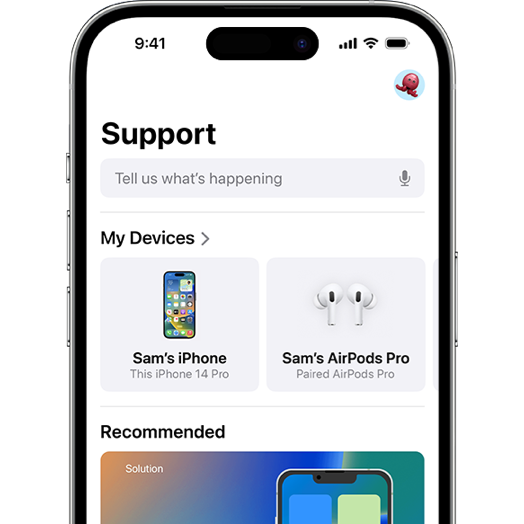If you’re an iPhone user, you know that these devices are packed with features and capabilities that make them unique and versatile. However, with so many different models and software updates, it’s natural to have questions about your iPhone.
In this blog post, we’ll answer some of the most frequently asked questions about iPhones, including topics such as how to transfer data, how to fix common problems, and how to make the most out of your device. Whether you’re a seasoned iPhone user or a newcomer to the iOS ecosystem, you’ll find plenty of useful information here.
Some topics we’ll be covering in this post include:
- How to transfer data from your old phone to your new iPhone
- How to take better photos and videos with your iPhone
- How to fix common issues like battery drain, slow performance, and connectivity problems
- How to use Siri and other Apple apps effectively
- How to customize your iPhone settings to suit your needs
- How to enable or disable certain features such as Siri and FaceTime
- How to take a screenshot on your iPhone and more.
So, whether you’re looking for quick solutions to specific problems or just want to learn more about your iPhone’s capabilities, this guide has got you covered. Keep reading to discover answers to your most pressing iPhone questions, and feel free to bookmark this post for future reference.
By the end of this guide, you’ll have a better understanding of your iPhone and how to make the most of its features. So, let’s dive in and start answering your questions!
Since the questions could be much, kindly use the table of contents button at the top to quickly run through all the iPhone frequently asked questions.
Apple iPhone Frequently Asked Questions (Questions and Answers)
ABCApple.com’s iPhone Frequently Asked Q&A (Questions and Answers) about all iPhone models from the original released in 2007 to the current line.
Please note that the current highly rated iPhone models are the iPhone 12 series; iPhone 13 mini and iPhone 13; iPhone 14, iPhone 14 Plus, iPhone 14 Pro, and iPhone 14 Pro Max; and iPhone SE 3. Earlier iPhone devices have been discontinued, but our iPhone Q&A covers all models in detail, regardless of release date.
If you find this page useful, please bookmark & share it. Thank you.
Apple iPhone General Frequently Asked Questions and Answers
Do you get confused when you get a call? Sometimes you can decline it, and sometimes you cannot, here’s the answer to it.
Case 1: When you can decline the call
You can see the decline option when you’re doing/working something on your iPhone. So that you can decline the call and continue with your work.
Case 2: When you cannot decline the call
This happens when your screen is locked and your phone is idle (not using the phone). In that case, you can decline the call by double pressing the power button quickly.
Case 3: When you get a call from an unknown number
You again are able to decline the call when you get a call from an unknown number, irrespective of you using the phone or keeping it idle.
To take a screenshot on an iPhone, press the Side button or Power button and the Volume Up button at the same time. To take a screenshot on your iPhone, press the Home button and the Power button (iPhones with Home button or Touch ID) at the same time. The screen will flash, and a screenshot will be saved to your Photos app.
The screen will flash white, and you’ll hear a sound indicating that the screenshot has been captured. You can then find the screenshot in the Photos app.
You can transfer data from your old iPhone to a new one using iCloud or iTunes. If you’re using iCloud, make sure that both devices are connected to Wi-Fi and signed in to the same iCloud account.
Then, on your old iPhone, go to Settings > iCloud > Backup and tap “Back Up Now.” On your new iPhone, follow the on-screen instructions to set it up and select “Restore from iCloud Backup.”
If you’re using iTunes, connect your old iPhone to your computer, open iTunes, and select “Backup Now.” Then, connect your new iPhone to your computer and select “Restore Backup.”
If your iPhone is frozen and unresponsive, try a hard reset by pressing and holding the Side button or Power button and either Volume button until the slider appears. Then, slide to power off the device. If that doesn’t work, connect your iPhone to a computer with iTunes and restore it to factory settings. Be sure to back up your data beforehand.
To maximize your iPhone’s battery life, try reducing the screen brightness, turning off Wi-Fi and Bluetooth when not in use, disabling push email, and enabling Low Power Mode. You can also close apps that you’re not using and limit background app refresh.
To free up storage space on your iPhone, try deleting unused apps, clearing the cache for Safari or other browsers, offloading unused apps, and using iCloud or a third-party service to store your photos and videos. You can also check your storage usage in Settings > General > iPhone Storage to see which apps and files are taking up the most space.
To enable Siri on your iPhone, go to Settings > Siri & Search and toggle on the “Listen for ‘Hey Siri‘” option. You can also customize the voice that Siri uses and the language it responds in. To disable Siri, simply toggle off the “Listen for ‘Hey Siri‘” option.
To enable or disable FaceTime on your iPhone, go to Settings > FaceTime and toggle on or off the “FaceTime” option. You can also choose which phone number or email address is used for FaceTime calls.
To update the software on your iPhone, go to Settings > General > Software Update. If an update is available, tap “Download and Install” and follow the on-screen instructions to complete the update. Make sure that your iPhone is connected to Wi-Fi and has enough battery life before starting the update process.
To reset your iPhone to factory settings, go to Settings > General > Reset and select “Erase All Content and Settings.” You’ll be prompted to enter your passcode and confirm the action. This will erase all data and settings from your iPhone, so be sure to back up your data beforehand.
If you forget your passcode, you can try entering the wrong passcode several times until your iPhone is disabled. Then, connect your iPhone to a computer with iTunes and restore it to factory settings. This will erase all data and settings from your iPhone, but it will also remove the passcode. If you’ve backed up your data, you can restore it after the reset.
To set up and use Apple Pay on your iPhone, go to Settings > Wallet & Apple Pay and add a credit or debit card. You can also add cards by using the camera to scan the card information or entering it manually. To use Apple Pay, simply hold your iPhone near a contactless payment reader and authenticate with Touch ID or Face ID.
To block a number on your iPhone, go to the Phone app and select the “Recents” tab. Find the number that you want to block and tap the “i” icon next to it. Then, select “Block this Caller and confirm the action. You can also go to Settings > Phone > Blocked Contacts and add numbers to the blocked list.
To find your iPhone if it’s lost or stolen, use the Find My app or website. You can sign in with your Apple ID and see the location of your iPhone on a map. You can also play a sound to locate the device, put it in Lost Mode to lock it and display a message on the screen, or remotely erase all data and settings.
To enable or disable automatic app updates on your iPhone, go to Settings > App Store and toggle on or off the “App Updates” option. You can also choose whether to use cellular data for app downloads and updates.
To turn on or off Do Not Disturb mode on your iPhone, swipe down from the top right corner of the screen to access Control Center. Then, tap the crescent moon icon to turn on or off Do Not Disturb mode. You can also schedule Do Not Disturb mode to turn on and off automatically during specific times.
To turn on or off Wi-Fi on your iPhone, go to Settings > Wi-Fi and toggle on or off the “Wi-Fi” option. You can toggle Wi-Fi on or off from the Control Center. You can also choose which network to connect to and configure advanced settings.
To set up and use iCloud on your iPhone, go to Settings > [your name] > iCloud and sign in with your Apple ID. You can choose which data to sync with iCloud, such as photos, contacts, and notes. You can also access your iCloud storage and manage your account.
To use AirDrop to share files on your iPhone, swipe up from the top-right of the screen to access Control Center. Press and hold on the Wi-Fi icon, then tap the AirDrop icon and select whether to receive files from Everyone, Contacts Only, or turn off AirDrop. To share a file, open the file and tap the Share button, then select the recipient from the AirDrop list.
To save battery life on your iPhone, you can reduce the brightness of the screen, turn off Wi-Fi and Bluetooth when not in use, disable location services for apps that don’t need it, and enable Low Power Mode. You can also check which apps are using the most battery in Settings > Battery and optimize their usage.
To delete apps on your iPhone, press and hold the app icon until it starts shaking. Then, tap the “x” icon in the top-left corner of the app icon and confirm the action. You can also delete apps from the Settings app by going to General > iPhone Storage and selecting the app you want to delete.
To customize the Control Center on your iPhone, go to Settings > Control Center and tap “Customize Controls.” From here, you can add or remove controls, rearrange their order, and even add third-party app controls.
To set up and use Face ID on your iPhone, go to Settings > Face ID & Passcode and enroll your face. Once set up, you can use Face ID to unlock your iPhone, authenticate purchases, and more.
To update your iPhone to the latest version of iOS, go to Settings > General > Software Update and check for updates. If an update is available, tap “Download and Install” and follow the on-screen instructions to install the update.
To use Siri on your iPhone, press and hold the Side button or say “Hey Siri.” You can then ask Siri to perform tasks, answer questions, or provide information. Some examples include setting reminders, sending messages, making phone calls, and getting directions.
To change the wallpaper on your iPhone, go to Settings > Wallpaper and tap “Choose a New Wallpaper.” You can select from Apple’s preloaded wallpapers or choose a photo from your own library. You can also choose whether to set the wallpaper for the Home screen, Lock screen, or both.
To use the camera on your iPhone, open the Camera app. You can take photos by tapping the shutter button or using the Volume Up button. You can also switch between the rear-facing and front-facing cameras, adjust the exposure and focus, and use various shooting modes and filters.
To set up and use Apple Music on your iPhone, go to the Music app and sign in with your Apple ID. You can then browse and stream music, create playlists, and download songs for offline listening. You can also use Siri to control playback and discover new music.
To use the Find My app to locate friends and family members, open the app and select the “People” tab. From here, you can see the location of anyone who has shared their location with you, as well as receive alerts when they arrive or leave a location. You can also set up notifications for when someone doesn’t arrive at a location on time.
To clear your iPhone’s Safari cache, go to Settings > Safari and tap “Clear History and Website Data.” This will remove your browsing history, cookies, and other website data. You can also clear the cache for specific apps by going to Settings > General > iPhone Storage and selecting the app you want to clear the cache for.
To customize your iPhone’s ringtone and alert sounds, go to Settings > Sounds & Haptics and select the sound you want to customize. You can choose from preloaded sounds or create your own custom sounds. You can also adjust the volume and vibration settings.
To use the Measure app on your iPhone, open the app and point your iPhone at the object you want to measure. You can then move your iPhone around to get a measurement, such as the length or height of an object. You can also use the app to measure the dimensions of a room or object in AR mode.
To back up your iPhone to iCloud, go to Settings > iCloud > iCloud Backup and toggle it on. Your iPhone will automatically back up to iCloud when it’s connected to Wi-Fi and plugged in to a power source. You can also back up your iPhone to iTunes by connecting it to your computer and selecting “Back Up Now” in the iTunes app.
To force quit an app on your iPhone, swipe up from the bottom of the screen to access the App Switcher. Swipe left or right to find the app you want to force quit, and then swipe up on the app’s preview to close it.
To enable or disable Bluetooth on your iPhone, go to Settings > Bluetooth and toggle it on or off.
To enable or disable Location Services on your iPhone, go to Settings > Privacy > Location Services and toggle it on or off. You can also choose which apps are allowed to use your location.
To organize your apps on your iPhone, press and hold an app icon until it begins to jiggle. You can then drag the app icon to a new location on the screen or move it to a different page by dragging it to the edge of the screen. You can also create folders by dragging one app icon onto another.
To enable or disable Airplane Mode on your iPhone, go to Settings > Airplane Mode and toggle it on or off. When Airplane Mode is enabled, all wireless communications on your iPhone will be turned off.
There are several ways to transfer photos from your iPhone to your computer, including using a USB cable, iCloud, or third-party software like iTunes or Google Photos. You can also AirDrop photos directly from your iPhone to your Mac.
To set a passcode on your iPhone, go to Settings > Face ID & Passcode (or Touch ID & Passcode on older devices). Tap “Turn Passcode On” and enter a six-digit passcode.
To check how much storage space you have left on your iPhone, go to Settings > General > iPhone Storage. You will see a breakdown of how much space is being used by each app, and you can also delete unused apps or offload unused apps to free up space.
To take a Live Photo on your iPhone, open the Camera app and make sure the “Live” button is toggled on (it will be yellow). Take a photo as you normally would, and the camera will capture a few seconds of video before and after the photo. To view the Live Photo, press and hold on the photo in the Photos app.
To create a new folder on your iPhone, press and hold on an app until all the apps start shaking. Drag the app onto another app to create a new folder, and then name the folder whatever you like.
To turn on Dark Mode on your iPhone, go to Settings > Display & Brightness and select “Dark” mode. You can also turn on automatic Dark Mode by selecting “Automatic” and choosing a schedule, or using the “Sunset to Sunrise” option.
To turn off app notifications on your iPhone, go to Settings > Notifications and select the app you want to turn off notifications for. Toggle the switch next to “Allow Notifications” to the “off” position.
To restart your iPhone, press and hold the side button and either volume button (on iPhone X or later) or the top button (on older iPhones) until the power off slider appears. Slide the slider to the right to turn off your iPhone, and then press and hold the side or top button again until the Apple logo appears.
Apple iPhone Software & Software Compatibility Frequently Asked Questions and Answers
The latest version of iOS is iOS 16. To update your iPhone software, go to Settings > General > Software Update. Your iPhone will check for available updates, and you can then follow the prompts to download and install the latest version of iOS.
To check if your iPhone is compatible with the latest version of iOS, go to Apple’s iOS compatibility page and find your iPhone model. If your iPhone model is listed as compatible with iOS 16, you can update your software.
In most cases, you cannot downgrade your iPhone software to an earlier version. Apple typically stops signing older versions of iOS shortly after a new version is released, which means you won’t be able to install an earlier version of the software.
To check app compatibility with your iPhone software version, go to the App Store and find the app you want to download. The app’s compatibility requirements should be listed in the app description. Make sure the app is compatible with your iPhone software version before downloading.
To reset your iPhone software to factory settings, go to Settings > General > Reset > Erase All Content and Settings. You will need to enter your passcode and Apple ID password to confirm the reset. Note that this will erase all data and settings from your iPhone, so be sure to back up any important information before resetting.
No, you cannot use apps that are not compatible with the software on your iPhone. Each app has specific requirements for the version of iOS it can run on, and if your iPhone software is not compatible with the app, you will not be able to download or use the app. It is important to keep your iPhone software up-to-date to ensure that you can download and use the latest apps.
If your iPhone software update fails, there are a few things you can try to fix the issue. First, make sure your iPhone is connected to Wi-Fi and plugged in or has sufficient battery life to complete the update. If the update still fails, try restarting your iPhone and then attempting the update again. If the update continues to fail, try updating your iPhone software using iTunes on your computer. If none of these steps work, you may need to contact Apple Support for further assistance.
In most cases, you cannot downgrade the software on your iPhone to a previous version. Once you update to a new version of iOS, it is typically not possible to go back to an earlier version. However, in some cases, Apple may still be signing an older version of iOS, which would allow you to downgrade your iPhone software. You can check if Apple is still signing an older version of iOS by searching online for the version number and checking if it is still being signed.
Jailbreaking an iPhone refers to the process of removing the limitations imposed by Apple on the iPhone’s operating system, which allows users to install apps, tweaks, and customizations that are not available through the App Store. Jailbreaking requires installing third-party software on the iPhone, which can potentially compromise its security and stability.
In the United States, jailbreaking an iPhone is legal under the Digital Millennium Copyright Act (DMCA). However, it is important to note that jailbreaking may void the warranty on your iPhone and can potentially introduce security risks.
Jailbreaking an iPhone can potentially compromise its security and stability. Installing unauthorized software can introduce security vulnerabilities that may be exploited by malicious actors. Additionally, jailbreaking can void the warranty on your iPhone, and certain apps may not work properly on a jailbroken device.
If you have jailbroken your iPhone, you can still update its software, but doing so will remove the jailbreak and any tweaks or customizations you have installed. To update your jailbroken iPhone, go to Settings > General > Software Update. If an update is available, download and install it.
Yes, you can un-jailbreak your iPhone by restoring it to its original factory settings using iTunes on your computer. Restoring your iPhone will remove the jailbreak and any tweaks or customizations you have installed, but it will also remove all of your data and settings from the device. Be sure to back up your iPhone before restoring it to avoid losing any important data.
A software update on an iPhone is a new version of the iPhone’s operating system that includes bug fixes, security updates, and new features. Apple releases software updates regularly to improve the performance and security of the iPhone.
To update your iPhone software, go to Settings > General > Software Update. If a software update is available, tap Download and Install to begin the update process. You can also update your iPhone software using iTunes on your computer.
It is recommended that you update your iPhone software as soon as updates become available. This will ensure that your iPhone has the latest bug fixes and security updates, and may also introduce new features.
An iOS version is a specific release of Apple’s mobile operating system that runs on iPhones and iPads. Each iOS version has a unique number, such as iOS 14 or iOS 16, and includes bug fixes, security updates, and new features.
To check what iOS version your iPhone is running, go to Settings > General > About. The iOS version number will be listed under “Software Version.”
App compatibility on an iPhone refers to whether or not an app is able to run on the version of iOS installed on the device. Developers often update their apps to be compatible with the latest version of iOS, so it is important to keep your iPhone software up to date to ensure that all of your apps are able to run properly.
To check if an app is compatible with your iPhone, go to the App Store and search for the app. The app’s listing will indicate the minimum iOS version required to run the app. If your iPhone is running an earlier version of iOS, the app may not be compatible.
If an app is not compatible with your iPhone, you may need to update your iPhone software to a newer version that is supported by the app. If your iPhone is already running the latest version of iOS and the app is still not compatible, you may need to contact the app developer for support or find an alternative app that is compatible with your iPhone.
An app store on an iPhone is a digital marketplace where users can browse, download, and install apps on their device. The Apple App Store is the primary app store for iPhones and iPads, and contains over 2 million apps across a wide range of categories.
To access the app store on your iPhone, tap on the “App Store” icon on your home screen. You can then browse apps by category, search for specific apps, and download and install apps onto your device.
An in-app purchase on an iPhone refers to a purchase made within an app, such as buying a premium feature or subscription. In-app purchases can be made using the payment method associated with your Apple ID, and are billed directly to your account.
To make an in-app purchase on your iPhone, open the app and navigate to the feature or subscription you wish to purchase. Follow the on-screen instructions to complete the purchase using the payment method associated with your Apple ID.
To disable in-app purchases on your iPhone, go to Settings > Your name > Subscriptions. From there, click on the app, and select “Cancel Subscription” option to prevent any in-app purchases from being made on your device.
Yes, you can reinstall a deleted app on your iPhone from the App Store. Simply search for the app in the App Store, and tap the “Download” or “Get” button to reinstall the app.
To search for an app on your iPhone, swipe down from the middle of your home screen to open the search bar. You can then type in the name of the app you’re looking for, and tap on the app when it appears in the search results.
To see which apps are taking up the most space on your iPhone, go to Settings > General > iPhone Storage. You will then see a list of all the apps on your iPhone, sorted by how much storage they are using. You can tap on any app to see a breakdown of its storage usage, and delete it or offload it if necessary.
Offloading an app on an iPhone means deleting the app from your device, but keeping its data and documents intact. This can help free up storage space on your iPhone while still allowing you to reinstall the app in the future and retain your data. To offload an app, go to Settings > General > iPhone Storage, and tap on the app you want to offload. Then, tap “Offload App” and confirm the action.
Yes, you can use a Bluetooth keyboard with your iPhone. To pair a Bluetooth keyboard with your iPhone, go to Settings > Bluetooth and make sure Bluetooth is turned on. Then, put your keyboard into pairing mode and select it from the list of available devices on your iPhone.
To turn on the flashlight on your iPhone, swipe down from the top-right corner of your screen to open the control center. Then, tap the flashlight icon. To turn it off, tap the icon again.
Yes, you can share your iPhone’s internet connection with another device by setting up a personal hotspot. To do this, go to Settings > Personal Hotspot and turn it on. You can then connect another device to your iPhone’s hotspot using Wi-Fi, Bluetooth, or a USB cable.
To check the battery health of your iPhone, go to Settings > Battery > Battery Health. Here, you can see the maximum capacity of your battery, as well as whether your battery is currently supporting peak performance or if it has been automatically throttled to prevent unexpected shutdowns.
To turn off your iPhone without using the power button, go to Settings > General > Shut Down. Then, slide the “slide to power off” switch to the right.
To disable Siri on your iPhone, go to Settings > Siri & Search. Then, turn off the “Listen for ‘Hey Siri'” and “Press Side Button for Siri” options.
To reset the network settings on your iPhone, go to Settings > General > Reset. Then, select “Reset Network Settings” and follow the prompts to confirm the action. Note that this will delete all saved Wi-Fi passwords and Bluetooth connections.
There is no straightforward way to clear your iPhone’s cache, but you can try deleting the app and reinstalling it to clear its cache. You can also try restarting your iPhone to clear some system caches.
To enable the “Find My” feature on your iPhone, go to Settings > iCloud > Find My. Then, turn on the “Find My iPhone” option. You can also turn on the “Send Last Location” option to automatically send your iPhone’s location to Apple when the battery is low.
To transfer data from your old iPhone to your new iPhone, you can use the Quick Start feature. Make sure that both iPhones are running iOS 11 or later and that they are near each other. Then, turn on the new iPhone and place it near the old iPhone. Follow the prompts on the screen to set up the new iPhone and transfer data from the old iPhone.
To enable two-factor authentication on your iPhone, go to Settings > your name > Password & Security. Then, select “Two-Factor Authentication” and follow the prompts to set it up. Note that two-factor authentication is an extra layer of security for your Apple ID.
To delete your Apple ID on your iPhone, go to Settings > your name > Sign Out. Then, enter your password and select “Turn Off”. Note that this will sign you out of your Apple ID on all your devices and delete your data from your iPhone.
To change the email address associated with your Apple ID on your iPhone, go to Settings > your name > Name, Phone Numbers, Email. Then, select “Edit” and update your email address. Note that this will also update your email address for other Apple services, such as iCloud.
To disable the camera on your iPhone, you can enable Restrictions in the Settings app. Go to Settings > Screen Time > Content & Privacy Restrictions. Then, turn on the “Content & Privacy Restrictions” option and select “Allowed Apps”. From here, you can turn off the “Camera” option to disable the camera on your iPhone. Note that this will also disable the camera for third-party apps.
Apple iPhone Performance Frequently Asked Questions and Answers
There are several reasons why your iPhone may be running slow. Some common causes include a lack of available storage space, outdated software, background app refresh, and an excessive number of apps running in the background.
To improve your iPhone’s performance, you can try the following:
- Delete unnecessary apps and data to free up storage space.
- Update your iPhone’s software to the latest version.
- Disable background app refresh for apps that you don’t use frequently.
- Close apps that are running in the background by swiping up from the bottom of the screen and swiping the app off the screen.
Yes, replacing the battery on your iPhone can improve performance if your battery is degraded. You can check your battery health in Settings > Battery > Battery Health.
There are several reasons why your iPhone battery may be draining quickly, such as a high screen brightness, frequent use of power-hungry apps, and outdated software.
To extend your iPhone’s battery life, you can try the following:
- Reduce the screen brightness.
- Turn off unnecessary features, such as Bluetooth and Wi-Fi, when not in use.
- Enable Low Power Mode in Settings > Battery.
- Use the Optimized Battery Charging feature to reduce battery aging.
To free up storage space on your iPhone, you can try the following:
- Delete unnecessary apps and data.
- Use iCloud to store photos and videos.
- Offload unused apps in Settings > General > iPhone Storage.
- Delete old iMessage conversations.
To speed up your iPhone’s internet connection, you can try the following:
- Turn off Wi-Fi Assist in Settings > Cellular.
- Reset your network settings in Settings > General > Reset > Reset Network Settings.
- Update your iPhone’s software to the latest version.
- Clear your Safari browsing history and website data.
Overheating can occur on an iPhone due to a variety of reasons, such as using power-hungry apps, using 4G, or 5G for an extensive period, using your iPhone in hot environments, playing graphics intensive games for long periods, or hardware problems.
Here are some tips to prevent your iPhone from overheating:
- Avoid using power-hungry apps or playing games for an extended period of time.
- Remove your iPhone from its case if it feels hot.
- Keep your iPhone out of direct sunlight or other hot environments.
- Update your iPhone to the latest software version.
- Avoid charging your iPhone in hot environments.
If your iPhone is freezing or crashing frequently, you can try the following:
- Restart your iPhone by holding down the power button until the slide to power off screen appears, then slide to power off and turn your iPhone back on.
- Delete any apps that may be causing the problem.
- Update your iPhone to the latest software version.
- Reset your iPhone by going to Settings > General > Reset > Erase All Content and Settings. However, this will erase all data on your iPhone, so make sure you have a backup before doing this.
If you are experiencing issues with your iPhone’s camera, you can try the following:
- Close the Camera app and restart it.
- Clean the camera lens with a microfiber cloth.
- Make sure your iPhone’s software is up to date.
- Disable True Tone or Night Shift in Settings > Display & Brightness.
- Reset your iPhone’s settings by going to Settings > General > Reset > Reset All Settings.
Resetting your iPhone to its factory settings can improve its performance, but it will erase all data on your iPhone, so make sure you have a backup before doing this. To reset your iPhone, go to Settings > General > Reset > Erase All Content and Settings.
Here are some tips to improve your iPhone’s battery life:
- Turn on Low Power Mode by going to Settings > Battery > Low Power Mode.
- Reduce screen brightness or enable Auto-Brightness in Settings > Display & Brightness.
- Turn off Location Services for apps that don’t need it in Settings > Privacy > Location Services.
- Disable Background App Refresh in Settings > General > Background App Refresh.
- Remove unnecessary widgets from your Home screen.
- Close apps when you’re not using them by swiping up on the app switcher.
You can check your iPhone’s battery health by going to Settings > Battery > Battery Health. This feature is available on iPhone 6 and later models running iOS 11.3 or later.
If you are experiencing issues with your iPhone’s Wi-Fi, you can try the following:
- Turn Wi-Fi off and back on in Settings > Wi-Fi.
- Restart your iPhone.
- Forget the Wi-Fi network and reconnect to it in Settings > Wi-Fi.
- Reset your iPhone’s network settings by going to Settings > General > Reset > Reset Network Settings.
Your iPhone may be running out of storage space due to a number of reasons, including:
- Installing too many apps.
- Saving too many photos and videos locally on your device.
- Not deleting old messages or attachments.
- Storing too much music or video locally on your device.
- Using apps that take up a lot of storage space.
Here are some tips to prevent your iPhone from getting hot:
- Turn off features like Wi-Fi, Bluetooth, and Location Services when you’re not using them.
- Close apps that are running in the background.
- Use your iPhone in a cooler environment and avoid direct sunlight.
- Use your iPhone without a case to allow it to dissipate heat more efficiently.
- Don’t use your iPhone while it’s charging.
- Update your iPhone’s software to the latest version.
Apple iPhone Expansion and Connectivity Frequently Asked Questions and Answers
You can connect your iPhone to your computer using a Lightning to USB cable. Once your iPhone is connected, it should automatically appear in iTunes or Finder (depending on your computer’s operating system), where you can manage your iPhone’s data and sync content.
Yes, you can connect your iPhone to a projector using an adapter. Depending on the type of projector and connections it supports, you may need a Lightning to VGA adapter, Lightning to HDMI adapter, or USB-C to HDMI adapter. Once you have the appropriate adapter, you can connect your iPhone to the projector and mirror your iPhone’s screen.
Yes, you can use your iPhone as a hotspot to share your cellular data connection with other devices. To set up a hotspot, go to Settings > Personal Hotspot and turn on the feature. You can then connect other devices to your iPhone’s hotspot using Wi-Fi, Bluetooth, or a USB cable.
To connect your iPhone to a Wi-Fi network, go to Settings > Wi-Fi and turn on the Wi-Fi feature. Your iPhone will automatically search for available Wi-Fi networks. Select the Wi-Fi network you want to join and enter the network password if prompted.
No, you can’t expand the storage on your iPhone. However, you can free up space on your iPhone by deleting unused apps and data, and by using cloud storage services like iCloud or Google Drive to store your files.
You can transfer files between your iPhone and your computer using iTunes or Finder (depending on your computer’s operating system), or using cloud storage services like iCloud or Google Drive. You can also use third-party apps like AirDrop or Dropbox to transfer files wirelessly between your iPhone and your computer or other devices.
To connect your iPhone to a Bluetooth device, go to Settings > Bluetooth and turn on the Bluetooth feature. Your iPhone will automatically search for available Bluetooth devices. Select the device you want to connect to and follow the prompts to pair the devices.
Yes, you can use your iPhone with a wireless charger that supports the Qi wireless charging standard. Simply place your iPhone on the wireless charger to begin charging. Note that some iPhone models may require a specific type of wireless charger to work properly.
You can connect your iPhone to your car’s audio system using Bluetooth or a cable. To connect using Bluetooth, go to Settings > Bluetooth and turn on the Bluetooth feature. Your car’s audio system should appear in the list of available devices. Select your car’s audio system and follow the prompts to pair the devices. To connect using a cable, use a Lightning to USB cable to connect your iPhone to your car’s USB port or auxiliary input.
Yes, you can use your iPhone with a virtual reality headset like the Google Cardboard or the Samsung Gear VR. You’ll need to download a virtual reality app from the App Store and insert your iPhone into the headset. Once your iPhone is in the headset, you can use the app to experience virtual reality.
Yes, you can use your iPhone with an external keyboard using Bluetooth or a cable. To connect using Bluetooth, go to Settings > Bluetooth and turn on the Bluetooth feature. Your keyboard should appear in the list of available devices. Select your keyboard and follow the prompts to pair the devices. To connect using a cable, use a Lightning to USB cable to connect your iPhone to the keyboard.
You can connect your iPhone to your smart home devices using the Home app or the app provided by the manufacturer of the device. Once you have the app installed, follow the prompts to connect the device to your Wi-Fi network and add it to your list of connected devices. You can then use the app to control the device from your iPhone.
Yes, you can use your iPhone with an external monitor using an adapter like the Lightning to HDMI adapter. Simply connect the adapter to your iPhone’s Lightning port and connect the other end to an HDMI cable. Connect the HDMI cable to the external monitor to begin using it as an additional display.
You can connect your iPhone to a printer using Wi-Fi or Bluetooth. If your printer is connected to your Wi-Fi network, you can connect your iPhone to the same network and print from your iPhone using AirPrint. To connect using Bluetooth, turn on Bluetooth on both your iPhone and the printer and follow the prompts to pair the devices.
Yes, you can use your iPhone with a gaming controller like the Xbox Wireless Controller or the PlayStation DualShock 4 controller. Simply connect the controller to your iPhone using Bluetooth or a cable and follow the prompts to pair the devices. You can then use the controller to play games on your iPhone.
You can connect your iPhone to a virtual private network (VPN) using a VPN app from the App Store. Download a VPN app and follow the prompts to set up the VPN. Once the VPN is set up, you can connect to it from the VPN app to browse the web and use apps securely and privately.
Yes, you can use your iPhone to make payments using Apple Pay. Simply add your credit or debit card to the Wallet app on your iPhone and you can use it to make payments at stores, in apps, and on the web. You can also use Apple Pay to send and receive money using the Messages app.
You can listen to music on your iPhone through your car stereo using Bluetooth or a cable. To use Bluetooth, make sure your car stereo supports Bluetooth and pair your iPhone to the stereo. To use a cable, connect your iPhone to the stereo using a 3.5mm auxiliary cable or a Lightning-to-auxiliary cable.
Yes, you can connect your iPhone to a TV using a Lightning-to-HDMI adapter or an Apple TV. To use a Lightning-to-HDMI adapter, connect the adapter to your iPhone and connect an HDMI cable from the adapter to your TV. To use an Apple TV, connect the Apple TV to your TV and connect your iPhone to the same Wi-Fi network as the Apple TV. You can then use AirPlay to mirror your iPhone screen to the TV.
You can connect your iPhone to a wireless printer using Wi-Fi or a wireless printing app. To connect using Wi-Fi, make sure your printer is on the same Wi-Fi network as your iPhone and follow the prompts to add the printer in your iPhone settings. To connect using a wireless printing app, download the app for your printer and follow the prompts to set it up.
Yes, you can use your iPhone to scan documents using the Notes app or a scanning app. In the Notes app, create a new note and tap the camera icon. Choose the “Scan Documents” option and take a photo of the document. You can then crop the photo and save it as a scanned document. There are also many scanning apps available in the App Store that offer additional features.
Yes, you can use your iPhone to control your TV using the remote app for your TV or the Apple TV app. Many modern TVs have a remote app available in the App Store that allows you to control the TV using your iPhone. If you have an Apple TV, you can use the Apple TV app on your iPhone to control the Apple TV and access streaming content.
Yes, you can use your iPhone as a remote for your home automation system using the Home app. The Home app allows you to control compatible smart home devices from your iPhone. You can use the app to turn lights on and off, adjust the temperature, and perform other functions.
Yes, you can use your iPhone to control your music system using the Music app or a compatible remote app. If your music system is connected to your Wi-Fi network, you can use the Music app to stream music from your iPhone to your music system. Many music systems also have a remote app available in the App Store that allows you to control the music system using your iPhone.
Yes, you can use your iPhone to control your security system using a compatible security app. Many security systems have a mobile app available in the App Store that allows you to control the security system from your iPhone. You can use the app to arm and disarm the system, view live camera feeds, and receive alerts when the system is triggered.
No, you cannot expand the storage on your iPhone. However, you can use iCloud to store your files and data in the cloud. To use iCloud, go to Settings > [your name] > iCloud and turn on the features you want to use. You can also use a cloud storage service like Dropbox or Google Drive to store your files and access them from your iPhone.
Apple iPhone Network and Functionality Frequently Asked Questions and Answers
A locked iPhone is tied to a specific carrier and can only be used with that carrier’s SIM card. An unlocked iPhone is not tied to any specific carrier, and can be used with any carrier that uses a SIM card.
You can check the lock status of your iPhone by contacting your carrier, or by checking the settings on your iPhone. To check the settings, go to “Settings” > “General” > “About” and look for the “Carrier Lock” or “SIM Lock” status.
Yes, you can use your iPhone in another country, as long as your iPhone is compatible with the networks in that country. However, you may need to purchase a new SIM card from a local carrier in that country.
3G (third-generation) network technology provides faster data transfer speeds compared to 2G (second-generation) network technology, while 4G LTE (Long-Term Evolution) network technology provides even faster data transfer speeds and better overall network performance.
Yes, if your iPhone is compatible with 4G LTE network technology, you can switch from 3G to 4G by enabling the “4G” or “LTE” option in your iPhone’s cellular settings.
iPhones are typically sold with carrier locks, which means they can only be used with the carrier they were purchased from. However, you can usually have the carrier unlock your iPhone, which will allow you to use it with any compatible carrier.
If your iPhone is unlocked, you should be able to insert a SIM card from a different carrier and use it without any issues. You can also check with your carrier to confirm whether your iPhone is unlocked or not.
Wi-Fi calling allows you to make and receive phone calls over a Wi-Fi network, rather than over the cellular network. This can be useful if you’re in an area with poor cellular coverage but have access to a Wi-Fi network. To use Wi-Fi calling, you’ll need to have a compatible iPhone and carrier, and you’ll need to enable the feature in your iPhone’s settings.
Airplane Mode is a setting on your iPhone that disables all wireless communication features, including cellular, Wi-Fi, and Bluetooth. It’s called Airplane Mode because it’s typically required on airplanes to prevent interference with aircraft systems. You can also use Airplane Mode in other situations where you want to conserve battery life or avoid distractions from incoming calls or messages.
You can check your iPhone’s network connection by looking at the status bar at the top of the screen. If you see the letters “LTE,” “4G,” “3G,” or “E” (for Edge) next to the signal strength bars, it means your iPhone is connected to a cellular network. If you see the Wi-Fi symbol, it means your iPhone is connected to a Wi-Fi network. If you see a small airplane icon, it means Airplane Mode is enabled and all wireless communication features are disabled.
Yes, you can use your iPhone to make international calls, but you’ll need to check with your carrier to see what rates apply. Some carriers offer international calling plans or bundles that can help you save money on international calls, while others may charge higher rates for calls to certain countries.
FaceTime is an Apple app that allows you to make video calls to other Apple users over Wi-Fi or cellular data. To use FaceTime, you’ll need to have an Apple ID and a compatible device, such as an iPhone, iPad, or Mac. You can start a FaceTime call from the FaceTime app or from the Contacts app on your iPhone.
You can check if your iPhone is 5G compatible by going to Settings > Cellular > Cellular Data Options and seeing if the Enable 5G option is available.
Apple iPhone Design Frequently Asked Questions and Answers
The materials used to make the iPhone vary by model. The iPhone 12 and 12 Pro feature a ceramic shield front cover, aerospace-grade aluminum edges, and a surgical-grade stainless steel frame. The iPhone 12 mini and 12 Pro Max have the same materials, except for the front cover, which is made of glass.
The iPhone is not completely waterproof, but it is water-resistant. The level of water-resistance varies by model.
Most newer iPhones, such as the iPhone 11, 12, 13, and 14 models, have water and dust resistance with an IP68 rating, meaning they can withstand being submerged in up to 6 meters of water for up to 30 minutes. However, they are not completely waterproof, and water damage is not covered under warranty.
Starting with the iPhone 7, Apple removed the headphone jack in order to make the phone thinner and more water-resistant. Instead, the phone has a Lightning port for charging and connecting accessories, and users can use wireless headphones or a Lightning-to-headphone jack adapter.
No, not all iPhones have a notch on the screen. The notch, which houses the front-facing camera and Face ID sensors, was first introduced with the iPhone X and has been present on all subsequent models except for the iPhone SE (2nd generation) and iPhone XR, which have a traditional bezel around the screen. Newer models like the iPhone 14 Pro and Pro Max have the new Dynamic Island screen cutout that replaces the notch.
The available colors vary depending on the model, but some popular options include silver, gold, space gray, and various shades of blue, green, and red.
No, newer iPhone models do not have a physical home button. Instead, they use touch gestures or Face ID for navigation. The last iPhone with a physical home button was the iPhone 8.
The design of the iPhone is known for its simplicity, sleekness, and attention to detail. Apple focuses on creating a seamless experience for users by carefully considering every aspect of the device’s design, from the placement of buttons to the curve of the edges.
Apple designs the iPhone with durability in mind, using high-quality materials and rigorous testing to ensure that the device can withstand everyday wear and tear. However, drops and other accidents can still cause damage to the device, so it’s always a good idea to use a protective case to minimize the risk of damage.
The design of the iPhone can affect its performance in some ways. For example, the size and resolution of the screen can affect how quickly apps and websites load, and the placement of buttons can affect how easy the device is to use. However, overall, the design is optimized to provide a seamless and intuitive user experience.
The notch at the top of the iPhone’s screen houses the front-facing camera, sensors, and speaker, allowing for a larger screen size without increasing the overall size of the device. The notch also provides a distinct look that sets the iPhone apart from other smartphones on the market.
In older iPhone models, the physical home button served as the primary way to navigate the device, with a variety of gestures and actions tied to its use. However, in newer models, Apple has moved away from the physical home button in favor of a touch-based home indicator, which provides more screen space and a more streamlined design.
The design of the iPhone plays a key role in its overall user experience, providing an intuitive and seamless interface that allows users to easily navigate and interact with the device. From the placement of buttons to the size and resolution of the screen, every aspect of the design is carefully considered to provide the best possible user experience.
Apple iPhone Price and Purchasing Frequently Asked Questions and Answers
The cost of the latest iPhone model depends on the storage capacity and other features. As of February 2023, the starting price for the latest iPhone model, the iPhone 13, is $799 for the base model with 128GB of storage. The price goes up with higher storage options and additional features like 5G compatibility and larger screen sizes.
You can purchase an iPhone from Apple’s official website or from authorized retailers, such as carriers and electronic stores.
Yes, you can purchase an iPhone without a contract directly from Apple’s official website or from authorized retailers. However, some carriers may offer a discount if you purchase an iPhone with a contract.
Yes, Apple offers financing options for the purchase of an iPhone. You can apply for financing through the Apple website or through the Apple Store app.
Apple offers a one-year limited warranty on all new iPhone purchases. You can also purchase AppleCare+ for additional coverage.
You can check the status of your iPhone order by logging into your Apple account on the Apple website and viewing your order history.
Yes, you can return or exchange your iPhone within 14 days of purchase, provided it is in its original condition and packaging.
While Apple does not usually have traditional sales, they may offer limited-time promotions or discounts for specific products or events.
Yes, you can trade in your old iPhone for a discount on a new one through the Apple Trade In program.
Yes, you can purchase an iPhone directly from the Apple website, through the Apple Store app, or in person at an Apple Store. Additionally, you can purchase an iPhone from authorized resellers and carriers.
Depending on the carrier and the promotions they are offering, it may be cheaper to purchase an iPhone through a carrier. However, keep in mind that carrier financing options may result in higher overall costs due to interest charges.
Apple iPhone Battery Frequently Asked Questions and Answers
The lifespan of an iPhone battery varies depending on usage and model. However, Apple typically estimates that iPhone batteries will retain up to 80% of their original capacity after 500 complete charge cycles.
You can check your iPhone’s battery health by going to Settings > Battery > Battery Health. Here, you can see your battery’s maximum capacity and whether it supports peak performance capability.
There are several ways to maximize your iPhone battery life, such as:
- Adjusting your screen brightness
- Turning off location services for apps that don’t need them
- Turning off push email
- Disabling background app refresh
- Using Low Power Mode
- Keeping your iPhone out of extreme temperatures
While it is possible to replace your iPhone battery yourself, it is recommended that you have it replaced by an authorized Apple service provider to ensure safety and functionality.
The cost of replacing an iPhone battery varies depending on the model and whether or not it is covered under warranty or AppleCare+. Generally, out-of-warranty battery replacements range from $49 to $69.
Yes, you can use your iPhone while it is charging. However, doing so may cause the charging process to take longer.
The amount of time it takes to fully charge an iPhone battery varies depending on the model and charger used. However, on average, it takes around 2–3 hours to fully charge an iPhone battery.
The battery life of an iPhone varies depending on the model, usage, and settings. Generally, an iPhone battery can last anywhere from 5 to 11 hours, depending on the usage and model.
If your iPhone battery is draining faster than usual, or if it’s not holding a charge, it may need to be replaced. You can check the battery health in your iPhone settings by going to Settings > Battery > Battery Health.
There are several ways to optimize your iPhone battery life, such as:
- Turning on low power mode
- Adjusting screen brightness
- Turning off unnecessary location services and background app refresh
- Closing unused apps
- Using Wi-Fi instead of cellular data when possible
While it is possible to replace an iPhone battery yourself, it’s recommended to have it done by a professional at an authorized service center to avoid damaging the phone or voiding the warranty.
The lifespan of an iPhone battery depends on the usage and how well it’s maintained. On average, an iPhone battery can last for 2–3 years before needing to be replaced.
It is not normal for an iPhone battery to drain quickly unless you are using battery-intensive apps or have many background processes running. If you are experiencing abnormal battery drain, try the tips mentioned above to extend the battery life. If the issue persists, you may need to get your battery checked or replaced.
Apple iPhone Troubleshooting and Repairs General Frequently Asked Questions and Answers
- Make sure your iPhone is charged by plugging it into a power source or computer
- Try a hard reset by pressing and holding the Power and Home buttons until the Apple logo appears
- If these steps don’t work, consider contacting Apple Support or visiting an Apple Store for assistance
- If your iPhone is still under warranty or you have AppleCare+, contact Apple Support or visit an Apple Store for repair options
- If your iPhone is out of warranty, consider third-party repair options or DIY repair kits available online
- It’s important to note that DIY repairs can potentially void your warranty or cause further damage to your device
- Try freeing up storage space by deleting unused apps and files
- Restart your iPhone or perform a hard reset
- Disable unnecessary features such as location services, background app refresh, or automatic downloads
- If the issue persists, consider resetting your iPhone to its factory settings or contacting Apple Support for further assistance
- You can back up your iPhone data using iCloud or iTunes
- To back up with iCloud, go to Settings > [your name] > iCloud > iCloud Backup, and toggle the iCloud Backup option on. Then, tap Back Up Now to initiate the backup process
- To back up with iTunes, connect your iPhone to a computer, open iTunes, and click on the iPhone icon. Then, click on Summary > Back Up Now to initiate the backup process
- Go to Apple’s Check Coverage page and enter your iPhone’s serial number or IMEI number to check its warranty status
- You can find your iPhone’s serial number or IMEI number in Settings > General > About, or on the back of your iPhone
Try performing a hard reset by pressing and holding the home button and power button at the same time until the Apple logo appears. If that doesn’t work, try connecting your iPhone to a computer and using iTunes to reset it.
There could be several reasons why your iPhone won’t charge, such as a faulty charger, a damaged charging port, or a software issue. Try using a different charger or a different power source, and if that doesn’t work, consider taking it to an Apple Store or authorized repair center.
You can back up your iPhone data to iCloud or to your computer using iTunes. To back up to iCloud, go to Settings > [Your Name] > iCloud > iCloud Backup, and toggle the switch to turn it on. To back up to iTunes, connect your iPhone to your computer and open iTunes, and then select your iPhone and click the “Back Up Now” button.
Yes, a cracked iPhone screen can be repaired. You can take it to an Apple Store or authorized repair center, or you can use a third-party repair service. Keep in mind that using a third-party service may void your warranty.
It’s possible to repair a water-damaged iPhone, but it depends on the extent of the damage. Immediately turn off the device and do not plug it in or try to turn it on. Take it to an Apple Store or authorized repair center as soon as possible for assessment and repair.
To update your iPhone software, go to Settings > General > Software Update. If there is an available update, you will see a notification, and you can tap “Download and Install” to begin the update process. Make sure your iPhone is connected to a Wi-Fi network and has sufficient battery life before updating.
To restore your iPhone from a backup, connect your iPhone to the computer with iTunes installed. Open iTunes, select your device, and click “Restore Backup” under the Backups section. Choose the backup you want to restore from, and click “Restore.”
To reset your iPhone to its factory settings, go to Settings > General > Reset > Erase All Content and Settings. This will delete all data on your iPhone, so make sure you back it up first.
To restore your iPhone without updating it, you’ll need to use a computer with iTunes installed. Connect your iPhone to the computer, open iTunes, and select your device. Hold down the Option key (on a Mac) or the Shift key (on a PC) and click “Restore iPhone.” Select the firmware file you want to install and follow the on-screen instructions.
If your iPhone gets wet, immediately turn it off and do not attempt to turn it back on. Dry it off with a soft cloth, then place it in a bag of uncooked rice for at least 24 hours to help absorb any moisture. If your iPhone still isn’t working after this time, you may need to take it to a professional for repair.
You can back up your iPhone data using iCloud or iTunes. To back up using iCloud, go to Settings > iCloud > Backup and toggle on iCloud Backup. To back up using iTunes, connect your iPhone to your computer and open iTunes. Click on your iPhone in the sidebar, then click “Back Up Now.”
Make sure Wi-Fi is turned on and that your iPhone is within range of a Wi-Fi network. If you’re still having trouble, try forgetting the network and reconnecting, or restart your iPhone and your Wi-Fi router.
Try restarting your iPhone or force closing the Camera app. If that doesn’t work, try resetting your iPhone’s settings or restoring it using iTunes.
Apple iPhone Connectivity & Cellular Frequently Asked Questions and Answers
You can turn cellular data on or off by going to Settings > Cellular > Cellular Data. Toggle the switch to turn it on or off. Alternatively, you can use the Control Center by dragging down from the top-right, then tap on the Cellular Data icon to toggle it off or on.
You can enable Wi-Fi calling by going to Settings > Phone > Wi-Fi Calling. Toggle the switch to turn it on.
Your iPhone will automatically switch between Wi-Fi and cellular data based on signal strength and availability. You can also manually switch between them by going to Settings > Wi-Fi and toggling the switch, or going to Settings > Cellular and toggling the Cellular Data switch.
You can reset your iPhone’s network settings by going to Settings > General > Reset > Reset Network Settings. Note that this will delete all your saved Wi-Fi passwords and VPN settings.
To activate an eSIM on your iPhone, you’ll need to contact your carrier and follow their instructions to activate the eSIM. You can also scan a QR code to activate the eSIM if your carrier provides one.
Yes, you can use your iPhone as a hotspot to share your cellular data connection with other devices. To enable this feature, go to Settings > Personal Hotspot and toggle the switch to turn it on.
There are a few things you can try to improve your iPhone’s cellular reception, such as:
- Move to an area with better reception
- Turn Airplane Mode on and off
- Restart your iPhone
- Update your iPhone’s software
- Reset network settings
- Contact your carrier to see if there are any network issues in your area
To activate cellular data on your iPhone, follow these steps:
- Go to Settings
- Tap Cellular or Mobile Data
- Turn on Cellular Data
- If you want to use cellular data for specific apps only, scroll down to the list of apps and toggle on or off the ones you want to allow or restrict
To check your iPhone’s cellular data usage, go to Settings > Cellular or Mobile Data. Here you’ll see a list of apps and how much data each has used. You can also reset the statistics if you want to track your usage from a specific date.
If your cellular data is not working on your iPhone, try these steps:
- Check if you have a good cellular signal in your area
- Make sure cellular data is turned on in Settings > Cellular or Mobile Data
- Try restarting your iPhone
- Reset network settings
- Contact your carrier to see if there are any network issues in your area
- Check if you have any pending carrier updates
If your iPhone is not connecting to the cellular network, try the following troubleshooting steps: make sure your cellular plan is active and paid for, toggle Airplane Mode on and off, restart your iPhone, update your carrier settings, and update your iPhone’s software.
First, try restarting your iPhone or turning airplane mode on and off. If that doesn’t work, make sure your carrier account is in good standing and that there are no outages in your area. You can also try resetting your network settings by going to Settings > General > Reset > Reset Network Settings.
There could be several reasons for this, such as distance from the router, interference from other devices, or outdated software. Try moving closer to the router, resetting your Wi-Fi network, or updating your iPhone’s software.
If you are experiencing dropped calls, try restarting your iPhone or turning airplane mode on and off. Make sure your carrier account is in good standing and that there are no outages in your area. You can also try resetting your network settings by going to Settings > General > Reset > Reset Network Settings. If the problem persists, contact your carrier for further assistance.
Yes, you can make international calls on your iPhone using your carrier’s international calling plan or by using a third-party app such as Skype or WhatsApp. Be aware that international calling rates can vary widely depending on your carrier and the country you are calling.
To turn off Wi-Fi Assist on your iPhone, go to Settings > Cellular, and scroll down to the bottom to find the Wi-Fi Assist option. Toggle off the switch to disable the feature, which automatically switches to cellular data when Wi-Fi connectivity is poor.
You can turn off data roaming on your iPhone by going to the Cellular section in your phone’s settings and toggling off the Data Roaming option.
Yes, you can use your iPhone internationally, but you may need to contact your carrier to activate international roaming. You can also use local SIM cards in foreign countries to avoid high roaming charges.
In most cases, yes. If your iPhone is unlocked or compatible with the new carrier’s network, you can switch carriers and simply insert a new SIM card. However, some carriers may require you to purchase a new iPhone or pay off any remaining balance on your current iPhone before allowing you to switch.
An eSIM is an embedded SIM card that is built into your iPhone and can be activated with a carrier’s service plan without requiring a physical SIM card. To activate an eSIM, you will need to scan a QR code provided by your carrier or manually enter the activation details. Not all carriers support eSIM, so you should check with your carrier before trying to use an eSIM on your iPhone.
Apple iPhone Connectivity & Cellular Troubleshooting Frequently Asked Questions and Answers
- Make sure your iPhone is charged by plugging it into a power source or computer
- Try a hard reset by pressing and holding the Power and Home buttons until the Apple logo appears
- If these steps don’t work, consider contacting Apple Support or visiting an Apple Store for assistance
- If your iPhone is still under warranty or you have AppleCare+, contact Apple Support or visit an Apple Store for repair options
- If your iPhone is out of warranty, consider third-party repair options or DIY repair kits available online
- It’s important to note that DIY repairs can potentially void your warranty or cause further damage to your device
- Go to Apple’s Check Coverage page and enter your iPhone’s serial number or IMEI number to check its warranty status
- You can find your iPhone’s serial number or IMEI number in Settings > General > About, or on the back of your iPhone
There could be several reasons why your iPhone won’t charge, such as a faulty charger, a damaged charging port, or a software issue. Try using a different charger or a different power source, and if that doesn’t work, consider taking it to an Apple Store or authorized repair center.
Yes, a cracked iPhone screen can be repaired. You can take it to an Apple Store or authorized repair center, or you can use a third-party repair service. Keep in mind that using a third-party service may void your warranty.
It’s possible to repair a water-damaged iPhone, but it depends on the extent of the damage. Immediately turn off the device and do not plug it in or try to turn it on. Take it to an Apple Store or authorized repair center as soon as possible for assessment and repair.
If your iPhone won’t turn on, try charging it first using a different charging cable or power source. If that doesn’t work, try performing a hard reset by pressing and holding the home button and power button at the same time until the Apple logo appears. If none of these steps work, take it to an Apple Store or authorized repair center for further assessment and repair.
- Try a force restart by pressing and holding the power and home buttons (for iPhone 6s and earlier) or power and volume down buttons (for iPhone 7 and later) until the Apple logo appears.
- If that doesn’t work, try connecting your iPhone to a computer with iTunes and force restarting it from there.
- If your iPhone is still frozen or unresponsive, you may need to take it to an authorized service provider or Apple Store.
- Connect your iPhone to a computer with iTunes.
- Follow the on-screen instructions to put your iPhone into recovery mode.
- Choose the option to restore your iPhone. This will erase all data on your iPhone, but it will allow you to use it again.
- Make sure you’re using an Apple-approved charging cable and adapter.
- Remove any cases or covers that may be trapping heat.
- Close any open apps and stop any background processes.
- If your iPhone is still overheating, you may need to take it to an authorized service provider or Apple Store.
Apple iPhone Audio & Video Troubleshooting Frequently Asked Questions and Answers
There are several reasons why the sound may not be working on your iPhone. Some possible causes include a damaged speaker or headphone jack, a software glitch, or the sound being muted or turned down. Try checking your sound settings and ensuring that your volume is turned up, and try restarting your phone. If the issue persists, you may need to take your phone to a repair shop or contact Apple support.
This could be due to a variety of reasons, such as a dead battery, a damaged display, or a software issue. Try charging your phone, resetting it, or force-restarting it by holding down the power and home buttons at the same time. If the problem persists, you may need to take your phone to a repair shop or contact Apple support.
There are a number of possible reasons why your iPhone camera may not be working, such as a software glitch, a damaged lens, or a problem with the camera app itself. Try restarting your phone or force-quitting the camera app, and ensure that your camera settings are configured correctly. If the issue persists, you may need to take your phone to a repair shop or contact Apple support.
This could be due to a number of factors, such as a slow internet connection, a low-quality video file, or a software issue. Try downloading the video to your phone and playing it offline, or connecting to a faster internet connection. If the problem persists, you may need to take your phone to a repair shop or contact Apple support.
There could be various reasons why your iPhone is not producing sound. Some of the common causes include volume being turned down, muted device, faulty headphone jack, or a problem with the speaker. Try adjusting the volume, checking the mute switch, and trying different headphones to identify the issue.
Distorted or low-quality audio on your iPhone could be due to various factors such as faulty speakers, outdated iOS version, or a problem with the specific app or file. Try updating the iOS version, adjusting the audio settings of the app, and seeking professional repair assistance if necessary.
Apple iPhone Battery & Power Troubleshooting Frequently Asked Questions and Answers
Yes, you can use your iPhone while it’s charging, but it may take longer to fully charge.
If your iPhone’s battery life has significantly decreased, if your phone shuts down unexpectedly, or if your phone won’t turn on at all, it may be time to replace the battery.
It is possible to replace the battery on some iPhone models yourself, but it can be challenging and requires some technical knowledge. It’s recommended to have it replaced by an authorized service provider.
There are several reasons why your iPhone battery may be draining quickly, including running too many apps at once, having your screen brightness set too high, and using location services. Turning off unnecessary features and optimizing your settings can help improve battery life.
If your iPhone turns off unexpectedly when the battery is at 20% or higher, it may indicate that your battery needs to be replaced.
The lifespan of an iPhone battery depends on the usage and charging habits of the user, but it typically lasts around 2–3 years before needing to be replaced.
You can check the battery health of your iPhone by going to Settings > Battery > Battery Health. Here, you will see the maximum capacity of your battery and whether it is performing optimally.
If your iPhone battery is swollen, do not attempt to repair it yourself. Contact Apple Support immediately and have them replace the battery as soon as possible. A swollen battery can be dangerous and can cause further damage to your iPhone if not addressed promptly.
Apple iPhone Display & Screen Troubleshooting Frequently Asked Questions and Answers
If your iPhone screen is unresponsive, try force restarting your iPhone by holding down the Power button and Home button (for iPhone 6s and earlier) or Power button and Volume Down button (for iPhone 7 and later) at the same time until the Apple logo appears. If the issue persists, it may be a hardware problem and you should contact Apple support.
If your iPhone screen is displaying strange colors or lines, it may be a hardware problem such as a damaged screen or a loose cable. Try force restarting your iPhone and if that doesn’t work, contact Apple support for assistance.
You can adjust the brightness of your iPhone screen in the Settings app under Display & Brightness. You can also enable or disable the auto-brightness feature which adjusts the screen brightness based on ambient lighting.
Conclusion
In conclusion, the world of Apple iPhones can be vast and confusing, especially for those who are new to the brand or are upgrading to a newer model. However, with this comprehensive list of frequently asked questions and answers, we hope to have provided you with the necessary information to address any concerns or issues you may have with your device.
From network and functionality to design, pricing, and troubleshooting, we’ve covered a wide range of topics related to Apple iPhones. Whether you’re looking for information on how to improve battery life or troubleshoot issues with your display screen, we have you covered.
Remember, if you can’t find the answer to your specific question here, you can write a comment in the comments section, or reach out to Apple’s customer support team for additional assistance. By staying informed and up-to-date with the latest information, you can make the most out of your Apple iPhone experience.