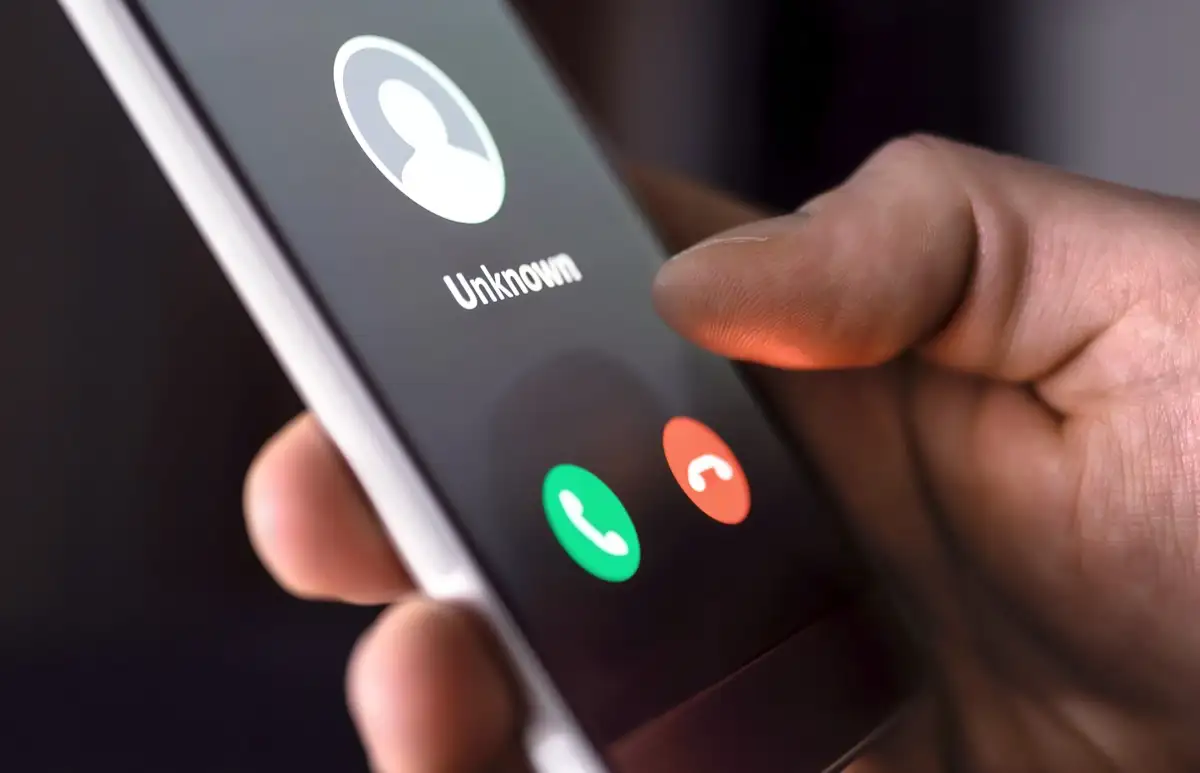Do you ever feel the need to hide your caller ID when making calls from your iPhone? Maybe you want to maintain your privacy or avoid being traced by someone. Whatever the reason may be, hiding your caller ID is a simple process on an iPhone. In this post, we’ll walk you through the step-by-step process of hiding your caller ID on an iPhone.
Before we dive in, let’s quickly discuss why you may want to hide your caller ID.
Firstly, it can be useful when calling someone who you don’t know or who may not have your number saved. Secondly, it can also be a good way to protect your identity or avoid unwanted calls.
Now that we have covered the basics, let’s get started on how to hide your caller ID on your iPhone.
How To Hide Caller ID on iPhone
If you’re looking to make a call from your iPhone without revealing your phone number, you can easily hide your caller ID. This feature can come in handy for a variety of reasons, including privacy concerns, prank calling, or business calls.
In this post, we’ll show you how to hide your caller ID on an iPhone or how to make anonymous calls in just a few simple steps.
Step 1: Open Settings App on your iPhone
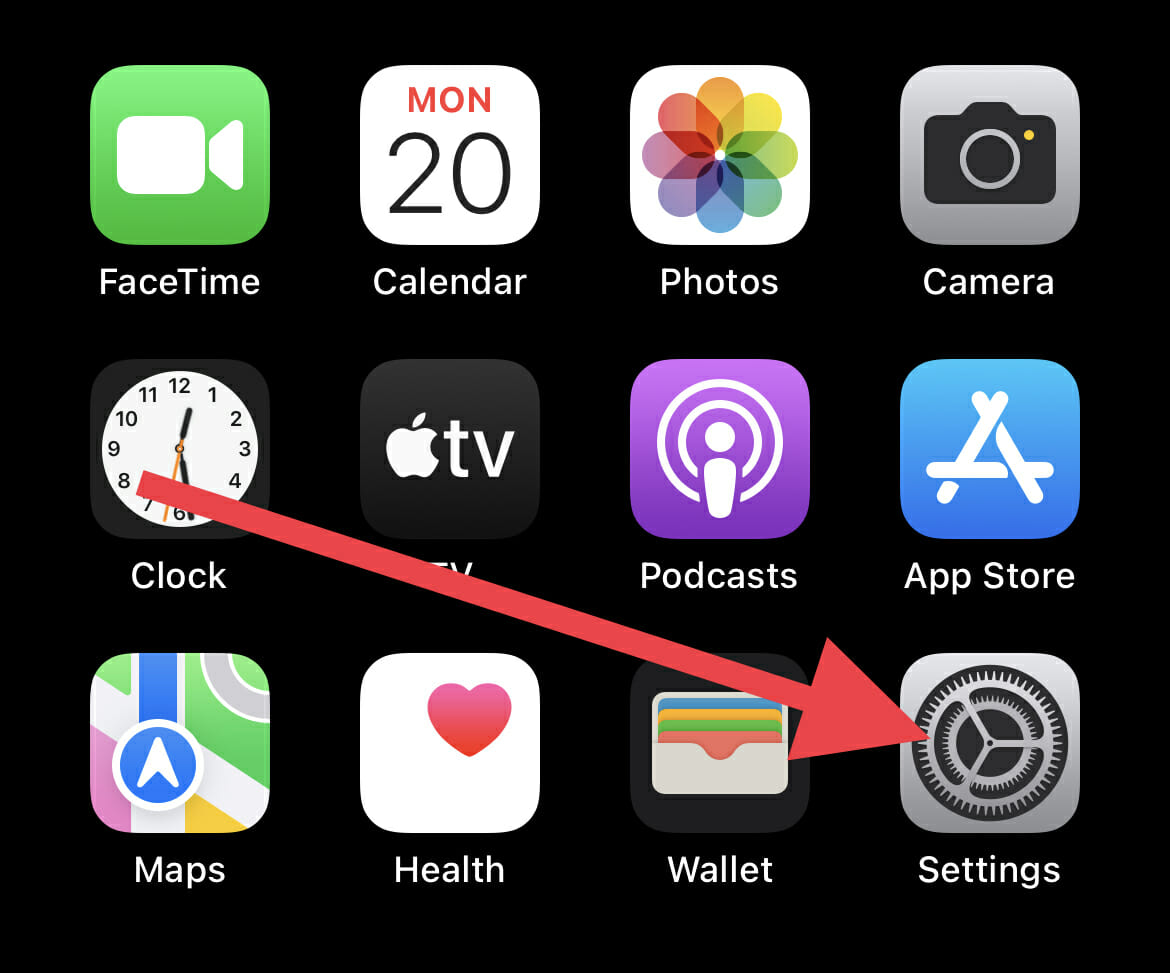
The first step to hiding your caller ID or block your caller ID is to open the Settings app on your iPhone. This can typically be found on the home screen of your device.
Step 2: Click on the Phone Tab
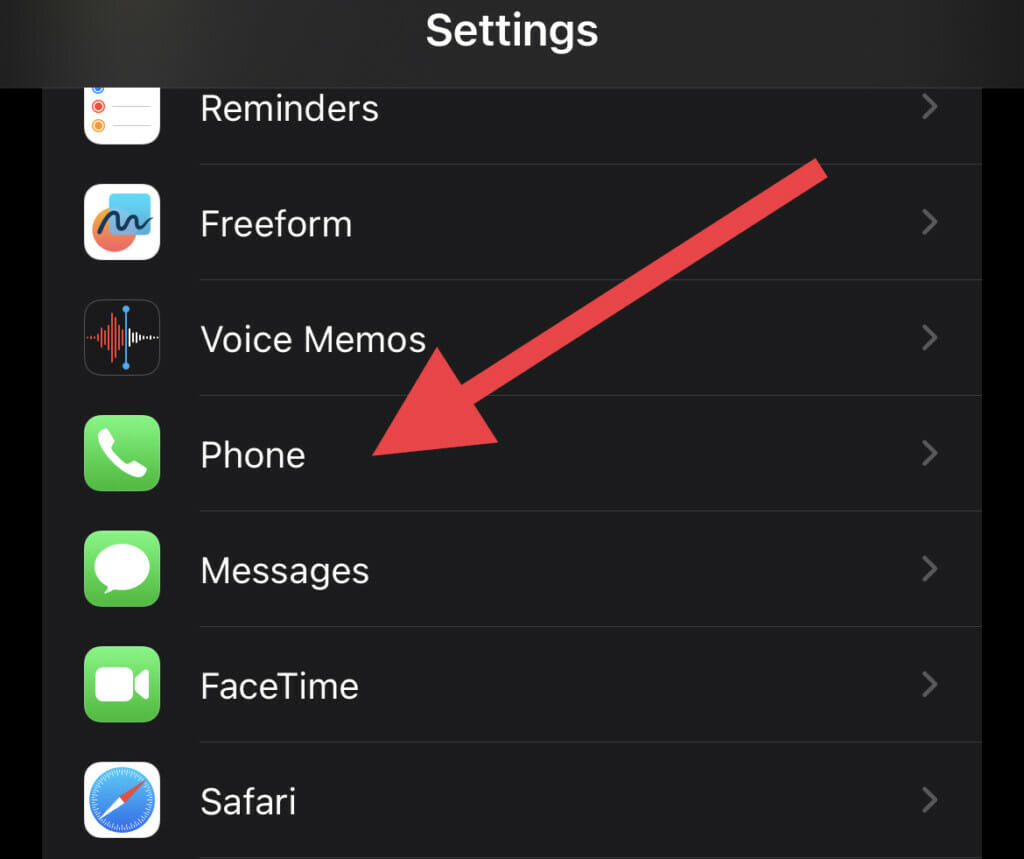
Once you’ve opened the app, scroll down until you see the option for Phone and tap on it.
Step 3: Select ‘Show My Caller ID’
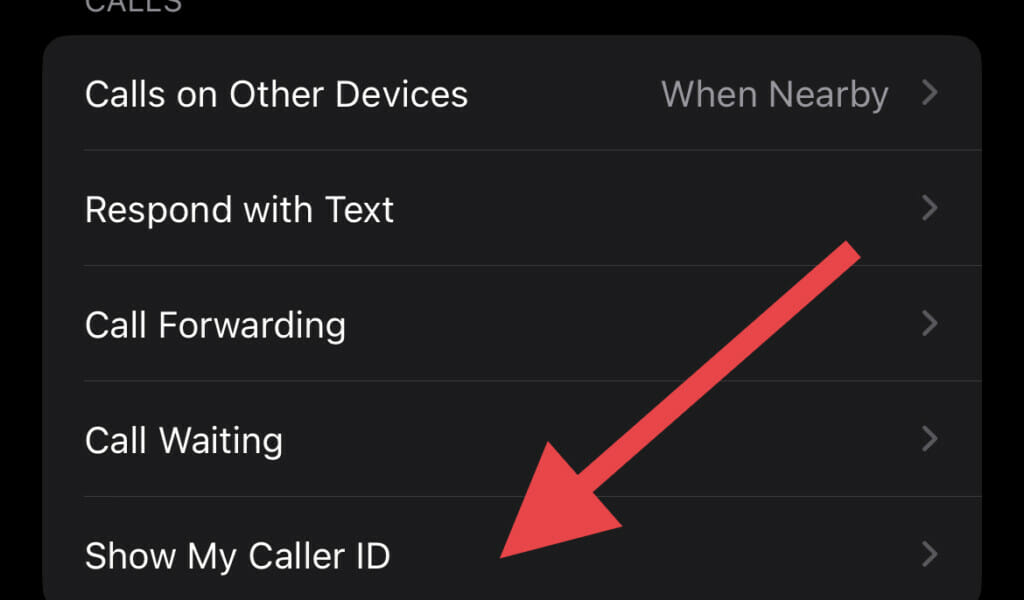
Once you’ve opened the Phone settings, look for the option that says ‘Show My Caller ID‘ and tap on it. This will take you to a screen where you can toggle the feature on or off.
Step 4: Turn Off “Show My Caller ID”
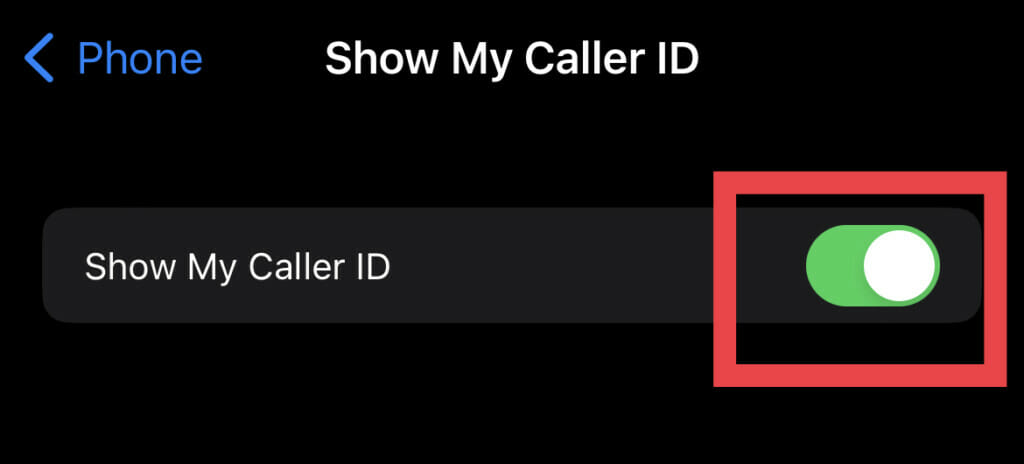
To hide your caller ID, simply toggle the feature off by swiping the button to the left. This will turn off your caller ID and prevent your phone number from being displayed to the person you’re calling.
Step 5: Make your call
Now that you have successfully hidden your caller ID, it’s time to make a call to test it out. Simply make a call as you normally would, and your recipient will see “Unknown” or “Private” on their screen instead of your phone number.
In conclusion, hiding your caller ID on an iPhone is a simple process that can be done in just a few steps. This feature can be very useful when you want to protect your privacy or avoid unwanted calls.
Other tips and tricks for hiding your caller ID on iPhone
If you’re looking for even more ways to hide your phone number when calling on your iphone, there are a few additional tips and tricks you can try:
- Use a third-party app: There are several third-party apps available that can help you hide your caller ID. Some popular options include TrapCall, Hide My Number, and Caller ID Faker.
- Use *67: Another option is to use the *67 feature before dialing a phone number. This will hide your caller ID for that specific call. However, keep in mind that this feature may not work with all carriers or in all countries.
- Contact your carrier: Finally, you can contact your carrier and ask them to block your caller ID for all calls. This is a more permanent solution but may not be available with all carriers.
Conclusion
Hiding your caller ID on an iPhone is a simple process that can be done in just a few steps. Whether you’re looking to protect your privacy or make a prank call, this feature can come in handy. If you’re looking for even more ways to hide your caller ID, consider using a third-party app or contacting your carrier for assistance.
We hope this guide has been helpful to you. If you have any questions, feel free to leave a comment below.
FAQs
Below are frequently asked questions on how to hide outgoing calls on an iPhone.
No, some countries and carriers do not allow the hiding of caller ID, so it may not work in all cases.
Yes, you can choose to hide your caller ID for individual calls by dialing *67 before the number you are calling.
Yes, you can choose to unhide your caller ID for individual calls by dialing *82 before the number you are calling.
No, hiding your caller ID only affects outgoing calls, not incoming calls.
You can test whether your caller ID is hidden or not by calling a friend or family member and asking them if they can see your number on their caller ID display.
Yes, it is legal to hide your caller ID, but it is illegal to use it for fraudulent or illegal purposes.
No, you cannot permanently hide your caller ID. You need to turn it off every time you don’t want to make an anonymous call.
No, hiding your caller ID does not cost extra. It is a standard feature on most carriers.
No, you cannot hide your caller ID when sending a text message. The recipient will see your phone number regardless of whether you have hidden your caller ID for calls.
Yes, you can hide your caller ID on most smartphones and some landline phones as well. The process may differ slightly depending on the device and carrier.
It depends on the country you are calling from and the country you are calling to. Some countries may not allow caller ID blocking, so it is best to check with your carrier or the country’s telecommunications authority.
No, hiding your caller ID will not prevent the person you are calling from answering your call. However, some people may choose not to answer calls from unknown or private numbers.
No, you cannot hide your caller ID when using FaceTime. The person you are calling will see your Apple ID or phone number.
No, hiding your caller ID will not protect you from spam or telemarketing calls. You can use other features, such as call blocking or reporting, to protect yourself from these types of calls.
If hiding your caller ID does not work, you should contact your carrier or check if caller ID blocking is allowed in your area.
It depends on the VoIP service you are using. Some services may allow caller ID blocking, while others may not. It is best to check with the service provider.
No, hiding your caller ID will not affect the quality of your call. The quality of your call depends on other factors, such as your network connection.
It depends on the conference call service and your carrier. Some conference call services may not allow caller ID blocking, so it is best to check before the call.
You cannot turn off caller ID permanently, but you can choose to turn it off for each call by dialing the correct code before the number you are calling.
Yes, hiding your caller ID may affect your ability to reach emergency services. It is important to make sure your caller ID is not hidden when calling emergency services.