Are you having trouble turning your new Apple iPhone off? Are you tired of constant notifications and the endless buzzing of your Apple iPhone? Do you need a break from the constant distractions of technology?
Don’t worry, it’s a simple process. Whether you’re new to the iPhone or just need a refresher, this guide will walk you through the steps to power off your iPhone.
Turning off your iPhone can provide you with the peace and quiet you need, as well as numerous benefits for both your device and yourself.
In this comprehensive guide, we will take you through simple and easy-to-follow step-by-step instructions on how to switch off any model of an Apple iPhone, including the latest iPhone 14, iPhone 13, iPhone 12, iPhone 11, iPhone X, and older models.
With clear and concise instructions, you’ll be able to turn off your iPhone with ease, saving battery life and getting some much-needed downtime.
We’ll go over both the traditional method of using the physical buttons and an alternative method that allows you to switch off your iPhone from the Settings app.
How to turn off your iPhone with Face ID – iPhone X, 11, 12, 13, 14
The process for turning off any iPhone with Face ID like the iPhone X, 11, 12, 13, and 14 is simple and straightforward. Follow these simple steps to turn off your device:
Step 1: Hold down the side button (on the right) and either of the volume buttons (on the left).
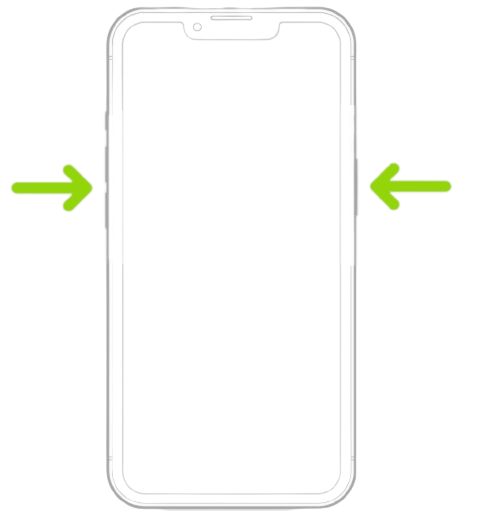
Keep holding the Power/side key and either of the volume buttons until the power off slider appears on the screen.
Step 2: Simply drag the slider to the right to turn off your iPhone.
To turn it back on, press and hold the side button until you see the Apple logo.
Video Tutorial on How to Turn Off iPhones with Face ID (iPhone X, 11, 12, and later)
Below is a simple video explaining how to turn off or switch off your iPhone with a Face ID, e.g. iPhone X, 11, 12, 13, and 14.
How to turn off your iPhone 8 or earlier with Home button
For the older models of the iPhones without Face ID but a physical Home button, the process is just as easy. Here’s how to turn off your iPhone 8 or earlier that have a physical Home button:
Step 1: Press and hold the Side button or Sleep/Wake button at the top right until the power off slider appears.
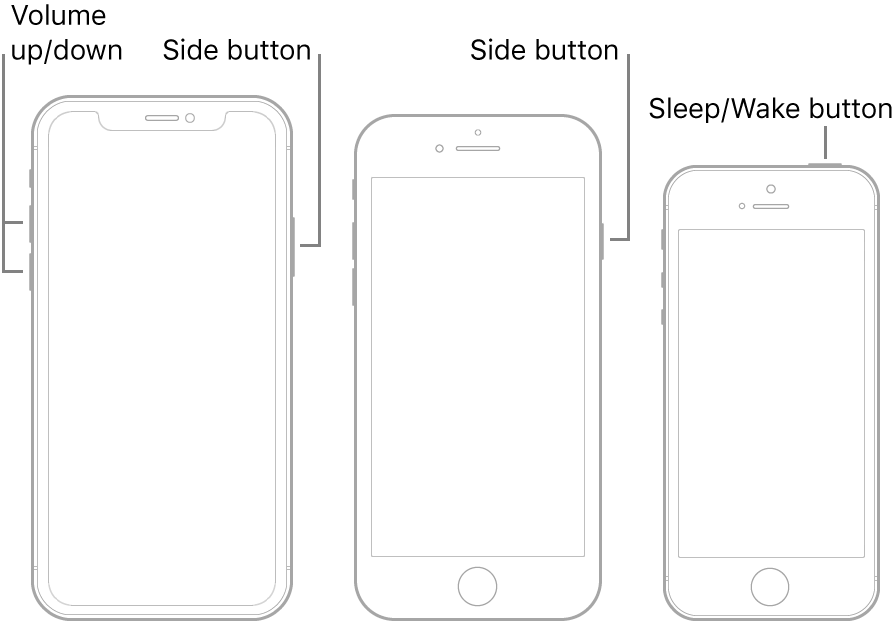
Step 2: Drag the slider to the right to turn off your device.
To turn it back on, press and hold the top button until you see the Apple logo.
How to turn off your iPhone using Assistive Touch
For those who may have difficulty with the physical buttons, there’s a helpful feature called Assistive Touch that makes it easy to turn off your iPhone. Here’s how to turn off your iPhone using Assistive Touch:
- Go to Settings > General > Accessibility > Assistive Touch.
- Turn on Assistive Touch.
- You’ll see a button appear on the screen. Tap it to access the virtual home button.
- Tap and hold the virtual power button until the power off slider appears.
- Drag the slider to the right to turn off your device.
- To turn it back on, press and hold the side button until you see the Apple logo.
How to turn off your iPhone from the Settings app
The method below of turning off your iPhone via the Settings menu works on all models of iPhones; both iPhones with Home buttons and iPhones with Face ID.
If you prefer to turn off your iPhone from the settings app, you can follow these steps:
- Go to Settings > General > Shut Down.
- Swipe the power off slider to the right to turn off your device.
- To turn it back on, press and hold the side button until you see the Apple logo.
Benefits of turning off your iPhone
Looking to keep your iPhone running smoothly? One simple step that can help is to turn it off regularly. Turning off your iPhone provides a number of benefits, from improving battery life to resolving performance issues. It’s a quick and easy process that can make a big difference in how well your device functions.
So, why not give it a try and see the difference it makes for yourself?
Below, we’ll explore the benefits of turning off your iPhone.
Turning off your iPhone can provide numerous benefits for both your device and yourself. Here are just a few reasons why you should consider turning off your iPhone regularly:
- Improved battery life: When you turn off your iPhone, you allow the battery to fully discharge and recharge, which can help to prolong its overall lifespan.
- Better performance: Restarting your iPhone can help to resolve any performance issues and speed up your device.
- Reduced stress and improved mental health: Taking a break from technology and turning off your iPhone can help to reduce stress and improve your overall mental health.
- Increased focus and productivity: By reducing distractions, turning off your iPhone can help you to be more focused and productive.
- Better sleep quality: Turning off your iPhone before bed can help you to sleep better, as it reduces the amount of blue light exposure, which can interfere with your natural sleep patterns.
In conclusion, turning off your iPhone regularly provides numerous benefits for both your device and yourself. So don’t hesitate, turn off your iPhone today and enjoy the peace and quiet you deserve.
FAQs
Here are some frequently asked questions related to turning off an Apple iPhone:
How do I turn off my iPhone? There are two ways to turn off an iPhone: using the side button or using the Settings app.
Yes, you can turn off your iPhone if it is not responding or frozen. To turn off an unresponsive iPhone, you can press and hold the side button and either volume button until the “slide to power off” slider appears. You can then use the slider to turn off the device. If this method does not work, you can also try connecting your iPhone to a computer and using iTunes to put it into recovery mode.
It is not necessary to turn off your iPhone every day, but it can be beneficial to do so from time to time. Turning off your iPhone regularly can help to refresh the device’s memory, improve battery life, and resolve any issues that may be affecting performance.
Before turning off your iPhone, it is a good idea to save any unsaved work, close all open apps, and sync any data that you want to keep up to date. You should also make sure that your iPhone is fully charged or plugged in to a power source, as turning off a low-battery iPhone can cause it to enter a low-power mode. Finally, you should also double-check that all of your important data is backed up, as turning off your iPhone can cause data loss in some rare cases.
It is generally safe to turn off your iPhone during a software update, but it is not recommended as it may cause issues with the update process. If you need to turn off your iPhone during a software update, it is best to wait until the update is complete and the device has restarted before turning it off.
Turning off your iPhone does not affect your apps and data, as they are stored on the device’s internal memory. When you turn off your iPhone, it simply stops running background processes and apps, and all data and settings remain intact. Turning off your iPhone can actually help improve the performance of your apps and prevent software issues, such as freezes or crashes.
It is not necessary to turn off your iPhone before updating it, but it can help prevent any software issues that may occur during the update process. Turning off your iPhone before updating it can also help ensure that all data is saved and properly synced, which can help prevent data loss.
Turning off your iPhone periodically can help conserve battery life. When you turn off your iPhone, it stops running background processes and apps, which can consume a significant amount of battery power. By turning off your iPhone, you can help conserve battery life and prolong the overall life of the battery.
Turning off your iPhone periodically helps clear memory and cache, which can improve the performance of your device. Additionally, turning off your iPhone can help prevent software issues, such as freezes or crashes, and can also prolong the life of the battery.
If your iPhone won’t turn off, you may need to force restart it or put it into recovery mode. You can also try resetting the device and erasing all data. If these steps do not work, it’s best to seek technical support or follow online troubleshooting steps.
Frequent turning off and on of your iPhone will not cause harm to your device, but it can put a strain on the battery and reduce its lifespan over time. Additionally, turning off your iPhone while it’s performing critical functions, such as updates or syncing, can cause problems and negatively impact the performance of your device.
If you’ve forgotten your passcode and can’t turn off your iPhone, you will need to reset your device and erase all data. This can be done by connecting your iPhone to iTunes and restoring it to its factory settings. Before doing this, it’s important to back up your data to prevent data loss.
If your iPhone is not responding, you may need to force restart it or put it into recovery mode to fix the issue. Simply turning off the device may not solve the problem and could potentially make it worse. Before turning off your iPhone in this situation, it’s best to seek technical support or follow online troubleshooting steps.
It’s not recommended to turn off your iPhone while it’s syncing with your computer. Interrupting the sync process can cause data loss or corruption and negatively impact the performance of your iPhone. It’s best to wait until the sync process is complete before turning off your iPhone.
Turning off your iPhone during an update can cause problems with your iOS software and potentially make your iPhone inoperable. It’s important to allow your iPhone to complete an update and avoid turning it off until the update is complete and your iPhone has restarted.
The amount of time it takes for an iPhone to turn off depends on the model and the amount of background processes and apps running at the time. In most cases, it takes about 5 seconds for an iPhone to turn off.
When you turn off your iPhone, it simply shuts down the device and all functions cease until you turn it back on. This means that any background processes or running apps will be terminated, and you will not receive any notifications until you turn your iPhone back on.
Yes, turning off your iPhone without losing any data or apps is possible. When you turn off your iPhone, it simply shuts down the device and all of your data and apps will remain safe and intact. However, it’s important to always back up your iPhone regularly to ensure that your data and apps are protected in the event of a loss or damage to your device.
There are several reasons why you may need to turn off your iPhone. Turning off your iPhone can help improve battery life, performance, and resolve any software issues. It’s also necessary to turn off your iPhone if you’re going to be performing certain tasks, such as updating the iOS software or if you’re experiencing a software issue that cannot be resolved through a simple restart.
Yes, it’s okay to turn off your iPhone if you’re not using it for a while. Turning off your iPhone can help conserve battery life, especially if you’re not going to be using it for an extended period of time. Additionally, turning off your iPhone can help improve performance when you turn it back on.
Yes, turning off your iPhone can help resolve a stuck reboot loop. To turn off your iPhone, hold down the power button and either slide to power off or hold down the power button and the home button until the Apple logo appears. If turning off your iPhone doesn’t resolve the issue, it’s best to consult with Apple support for further guidance.
No, it’s not safe to turn off your iPhone while it’s updating. Turning off your iPhone during an update can cause permanent damage to your device and result in data loss. It’s recommended to allow the update to complete fully before turning off your iPhone. If you have to turn off your iPhone during an update, it’s best to consult with Apple support for further guidance.
When you turn off your iPhone, all of your notifications will be temporarily suspended. When you turn your iPhone back on, you will receive any new notifications that came in while it was off. No notifications will be lost, and you will be able to access them once you turn your iPhone back on.
Turning off your iPhone every night is not necessary, but it can be beneficial for several reasons. Turning off your iPhone can help improve battery life by giving the battery a chance to fully discharge and recharge. It can also help clear out any temporary memory and improve the performance of your iPhone. However, it’s also important to note that leaving your iPhone in standby mode overnight can still help conserve battery life and is sufficient for most users.
Yes, you can turn off your iPhone without a SIM card. Turning off your iPhone does not require a SIM card, and your iPhone will function normally when turned off even if there is no SIM card inserted.
When you turn off your iPhone, all of your apps and data will be temporarily suspended. When you turn your iPhone back on, your apps and data will be resumed from where you left off. No data will be lost, and your apps will be in the same state as before you turned off your iPhone.
No, turning off your iPhone will not affect your cellular data plan. Your data plan is determined by your service provider and is independent of whether your iPhone is turned on or off. However, if you have limited data, turning off your iPhone will prevent you from using data while it’s off, potentially helping you save on your data usage.
If your power button is not working, you can turn off your iPhone without the power button. You can do this by going to the “Settings” app and accessing the “General” section. From there, you can tap “Shut Down” and follow the instructions to turn off your iPhone.
No, turning off your iPhone will not erase all your data. Your data is stored on the iPhone’s internal storage and is not affected by turning it off and on again. However, restoring your iPhone to its factory settings will erase all data, so it’s recommended to backup your iPhone before proceeding with a factory reset.
Yes, you can turn off your iPhone if it’s in recovery mode. However, turning off your iPhone in recovery mode may cause data loss, so it’s recommended to consult with Apple support or an expert before proceeding.
No, turning off your iPhone should not affect the warranty. As long as you’re using your iPhone as intended, turning it off and on again should not cause any issues with your warranty. However, it’s always best to check the warranty terms and conditions for your specific iPhone model to be sure.
It’s not necessary to turn off your iPhone frequently to improve performance. However, turning it off and on again periodically can help free up memory and reset the system. If you’re experiencing slow performance or other issues with your iPhone, turning it off and on again can be a quick fix.
Yes, turning off your iPhone can help improve its performance by freeing up memory and resetting the system. If you’re experiencing slow performance or other issues with your iPhone, turning it off and on again can sometimes be a quick fix.
Yes, you can turn off your iPhone if it’s connected to a computer. However, it’s recommended to properly eject your iPhone from the computer before turning it off to prevent data loss.
Yes, it’s safe to turn off your iPhone when it’s charging. However, it’s recommended to wait until the battery is at least 50% charged before turning off your iPhone to prevent any damage to the battery.
Yes, you can turn off your iPhone if it’s frozen or unresponsive. If your iPhone is unresponsive, press and hold the side button and either volume button until the slider appears. Slide the slider to turn off your iPhone. If your iPhone is frozen, perform a hard reset by pressing and holding the side button and either volume button until the Apple logo appears.
No, you should not turn off your iPhone during an update, as this can cause software issues and data loss. Wait until the update process is complete before turning off your iPhone.
It’s not necessary to turn off your iPhone every day, but doing so periodically can help improve its performance by freeing up memory and resetting the system. If you’re not using your iPhone for an extended period of time, it’s a good idea to turn it off to save battery power.
Yes, you can turn off your iPhone without losing data as long as you have properly backed up your data. It’s important to regularly back up your iPhone to prevent data loss in case of unexpected incidents such as a broken device or software issues.
No, turning off your iPhone should not affect your iCloud data. Your iCloud data is stored on Apple’s servers and can be accessed from any device that is signed in to your iCloud account.
Yes, you can turn off your iPhone without the lock screen passcode. Simply press and hold the side button and either volume button until the slider appears. Slide the slider to turn off your iPhone.
Yes, you can turn off your iPhone with Face ID. Simply press and hold the side button and either volume button until the slider appears. Slide the slider to turn off your iPhone.
Yes, there is a difference between turning off and restarting your iPhone. Turning off your iPhone completely shuts down the device, while restarting your iPhone simply restarts the operating system. A restart can be useful for fixing minor software issues, while a complete shut-down is recommended for more significant software problems.
Yes, turning off your iPhone will affect any ongoing downloads or updates. Any downloads or updates in progress will be cancelled, and you will need to restart the download or update process once you turn your iPhone back on.
No, turning off your iPhone should not cause data loss as long as you have properly backed up your data. However, if you experience any issues with your iPhone after turning it off, it’s always a good idea to check for data loss and restore your iPhone from a recent backup if necessary.
No, you cannot turn off your iPhone remotely. You will need physical access to your iPhone to turn it off.
Before turning off your iPhone, it’s a good idea to close all open apps and save any important data or files. You should also back up your iPhone to prevent any data loss.
Yes, it’s safe to turn off your iPhone frequently. In fact, turning off your iPhone periodically can help improve its performance by freeing up memory and resetting the system.
Turning off your iPhone won’t have a significant effect on your battery life. However, putting your iPhone in sleep mode when not in use will conserve battery power compared to leaving it on. If you’re not using your iPhone for an extended period of time, it’s a good idea to turn it off to save battery power.
No, it is not safe to turn off your iPhone while updating the iOS. Doing so can cause damage to the device and result in an incomplete or failed update. It’s important to let the update process complete fully before turning off your iPhone.
If you lose power while turning off your iPhone, it can cause damage to the device and corrupt your data. It’s important to ensure your iPhone has enough battery life or is connected to a power source before turning it off.
If your iPhone doesn’t turn off even after following the steps, try a force restart by pressing and holding the side button and one of the volume buttons until the Apple logo appears. If a force restart doesn’t work, connect your iPhone to a computer and restore it using iTunes.
No, you cannot turn off your iPhone while you’re on a call or using an app. You will need to end the call or exit the app before turning off your iPhone.
If your iPhone is damaged or won’t respond, you may still be able to turn it off. Try a force restart by pressing and holding the side button and one of the volume buttons until the Apple logo appears. If a force restart doesn’t work, connect your iPhone to a computer and restore it using iTunes or Finder. If these methods don’t work, contact Apple support for further assistance.
Putting your iPhone in sleep mode is recommended, as it consumes less power and allows you to quickly wake it up and use it again. Turning off your iPhone is only necessary when you need to restart it or when you won’t be using it for an extended period of time.
When you turn off your iPhone, it will stop all processes and functions and will be powered down. The screen will go black, and you will not be able to use any of the phone’s features or receive any incoming calls or messages.
It’s not necessary to turn off your iPhone every day, but it’s a good idea to restart it occasionally, especially if you’re experiencing performance issues or your iPhone has become unresponsive. Turning off your iPhone once a week should be sufficient for most users.
Putting your iPhone in sleep mode is recommended, as it consumes less power and allows you to quickly wake it up and use it again. Turning off your iPhone is only necessary when you need to restart it or when you won’t be using it for an extended period of time.
When you turn off your iPhone, it will stop all processes and functions and will be powered down. The screen will go black, and you will not be able to use any of the phone’s features or receive any incoming calls or messages.
No, turning off your iPhone will not erase your data or settings. However, restoring your iPhone or performing a factory reset will erase all data and settings, so it’s important to back up your iPhone before doing so.
It’s not necessary to turn off your iPhone every day, but it’s a good idea to restart it occasionally, especially if you’re experiencing performance issues or your iPhone has become unresponsive. Turning off your iPhone once a week should be sufficient for most users.
Turning off your iPhone regularly can help improve its performance by clearing cache, freeing up memory, and resetting the system. However, it’s not necessary to turn off your iPhone every day, as modern iOS software is designed to manage memory and performance effectively.
Yes, it’s safe to turn off your iPhone while charging. However, it’s best to avoid turning it off during the initial charging process, as this can interfere with the battery’s ability to reach a full charge.
If your iPhone has a broken screen, and you can’t turn it off normally, you can connect it to a computer and use iTunes to turn it off. If you can’t connect your iPhone to a computer, you may need to seek assistance from Apple support.
If your iPhone has a broken power button, you can turn it off by connecting it to a computer and using iTunes or Finder to turn it off. You can also use accessibility settings to turn off your iPhone with a broken power button. To do this, go to Settings > General > Accessibility, and then turn on “Assistive Touch.”
You can tell if your iPhone is turned off if the screen is black, and you can’t press any buttons to wake it up. If your iPhone is in sleep mode, the screen will be off, but you can press the side button or the Home button to wake it up.
Turning off an iPhone completely shuts down the device, while putting it in sleep mode keeps it on but with the screen turned off. When the iPhone is in sleep mode, it still uses some battery power to receive calls and messages.
If your iPhone doesn’t turn off, you can force restart it by pressing and holding the side button and one of the volume buttons until the Apple logo appears. This will restart your iPhone, and you can turn it off normally. If the force restart doesn’t work, you may need to seek assistance from Apple support.
Turning off your iPhone provides numerous benefits, including improved battery life, better performance, reduced stress and improved mental health, increased focus and productivity, and better sleep quality.
When you turn off your iPhone, all running processes are terminated, and the device powers down. When you turn it back on, your iPhone will restart, and you’ll be able to use it as normal.
Turning off an iPhone typically takes a few seconds. You just need to hold down the side button until the “slide to power off” slider appears, and then swipe it to turn off the device.
No, you will not lose any data or settings when you turn off your iPhone. All your data and settings will still be available when you turn it back on.
Yes, it is completely safe to turn off your iPhone. This is a standard operation, and it won’t harm your device in any way.
Turning off your iPhone during an update can cause problems, including data loss or corruption, so it’s best to avoid turning it off during an update. If you do accidentally turn it off during an update, you may need to restore your iPhone using iTunes.
Yes, you can turn off your iPhone even if the battery is low. Just make sure to connect it to a power source before turning it back on, so it can recharge.
No, you will not receive calls or messages when your iPhone is turned off.
Yes, it’s okay to turn off your iPhone every day if you like. Turning off your iPhone once a day can improve battery life, performance, and mental well-being, but it’s not necessary. It’s up to you to decide what works best for you.
Yes, you can turn off your iPhone using Siri. Just say “Hey Siri, turn off my iPhone” and Siri will guide you through the process.
If your iPhone is frozen or not responding, a force restart may resolve the issue. To force restart your iPhone, press and hold the side button and one of the volume buttons until the Apple logo appears. If a force restart doesn’t work, you may need to connect your iPhone to a computer and restore it using iTunes.
You can turn off your iPhone whenever you like. Some people recommend turning it off at least once a week to improve battery life and performance.

